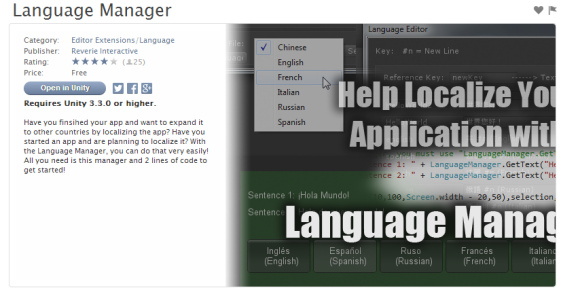This post was valid as of 1st October 2015
Web deployment with Unity has took a hit in recent months due to the deprecation of NPAPI plugins in Chrome, which mean’t the WebPlayer plugin has been disabled. All major browser vendors are moving away from plugins.
Current solution is to look at the WebGL build target which came in a Preview state with Unity’s 5.0 release. We know there’s some challenges with supporting WebGL right now, but let me detail what the future should look like.
Why Preview?
WebGL now, is in Preview, it’s a way of Unity saying that some functionality and development needs to happen before they consider it a fully released product. Missing functionality from Unity’s side includes:
- Substance realtime generation of procedural textures
- Precomputed Realtime GI – believe that actually requires a port from Enlighten
- MovieTextures – but actually you can get a nicer video playback using: Simple MovieTextures for Unity WebGL
- WebCam – coming in 5.3
- Microphone
Development needed from the browser vendors include:
- WebAssembly
- Data compression
- Shared array buffers
- WebGL 2.0
How will these help for the Future?!
WebAssembly which allows for taking ASM.js and turning it into byte code, in turn this makes things faster as byte code is faster to parse than JavaScript as well as being faster to execute. This will solve slow load times and slow downloads, also fixing up some memory usage issues.
Data Compression; Slightly self-explanatory, will allow for data to be kept in a compressed format in memory. Currently you need to handle this yourself, but not for much longer. This will greatly help with build sizes.
Shared Array Buffers is a feature that will allow for memory to be shared across web workers, using this Unity can map their current multi-threaded code to JavaScript, so WebGL can benefit from multi-threaded features such as PhysX. No more colliding on the main thread!
WebGL 2.0 – WebGL to become a graphic powerhouse, no really it can. Currently WebGL is using OpenGLES 2.0, remember those good old smartphones?! With WebGL 2.0 Unity WebGL gets the much needed bump up to OpenGLES 3.0, allowing for Unity to lift it’s restrictions on shaders, so we can have image effects (all the bloom you need), deferred rendering, skinning on the GPU. Unity’s 5.2 release included support for WebGL 2.0 as an experimental option, reason; because no major browser vendor has shipped support for it yet as of the date of this post, but you can try with a Firefox nightly build.
Some WebGL tips ‘n’ tricks:
Need to ship projects now with WebGL? Be sure to have taken note of what features in Unity that isn’t supported right now (see above) and also make use of these:
- Crunched Texture Compression
You can use this feature as a texture format for JPEG like compression ratio and quality, however unlike JPEG it will directly decompress into DXT, so you have compressed textures on the GPU, no loss in GPU memory, happy days! This feature helps with memory reduction and keeping the data size down.
- AssetBundles
A must use for any Unity project really, but for WebGL it will greatly help with a reduction in memory and build size. Let’s reduce everything!
- Unity Profiler
If you’re not making use of Unity’s Profiler then you’re doing it wrong, as with any Unity project profile away, it’s fun and a great way of finding your bottlenecks. You should be optimising for WebGL as you do for any other platform in Unity, there’s a lot of resources online for optimising.
- WebGL Memory Size
Within Unity -> Player Settings -> Publishing Settings you can specify how much memory (in MB) the content should allocate for it’s heap. If it’s too low you will get out of memory errors, but if it’s too high your content might fail to load in some browsers or on some machines, because the browser might not have enough available memory to allocate the requested heap size. Test and find the correct solution for your app. Optimising your app as much as possible will help with memory reduction therefore the need for a high heap size decreases..
- Multiplayer Gaming
Use UNET in 5.1+ as this will work out of the box as it’s using the WebSocket API – you can also write JavaScript code to directly use WebSockets yourself.
Helpful resources:
Benchmarking can help you test different areas of Unity Engine to see how it performs on the WebGL platform. Unity developed a app so benchmarking can be easily executed: http://beta.unity3d.com/jonas/WebGLBenchmark/
Watch a Unite Europe 2015 talk from Unity’s lead WebGL developer Jonas Echterhoff: https://www.youtube.com/watch?v=RufJDxm6Lq8
Unity WebGL Forums for reporting issues and learning from other developers: http://forum.unity3d.com/forums/webgl.84/
Update:
I recently did a talk about WebGL & il2cpp – you can download the slides here: WebGL & il2cpp